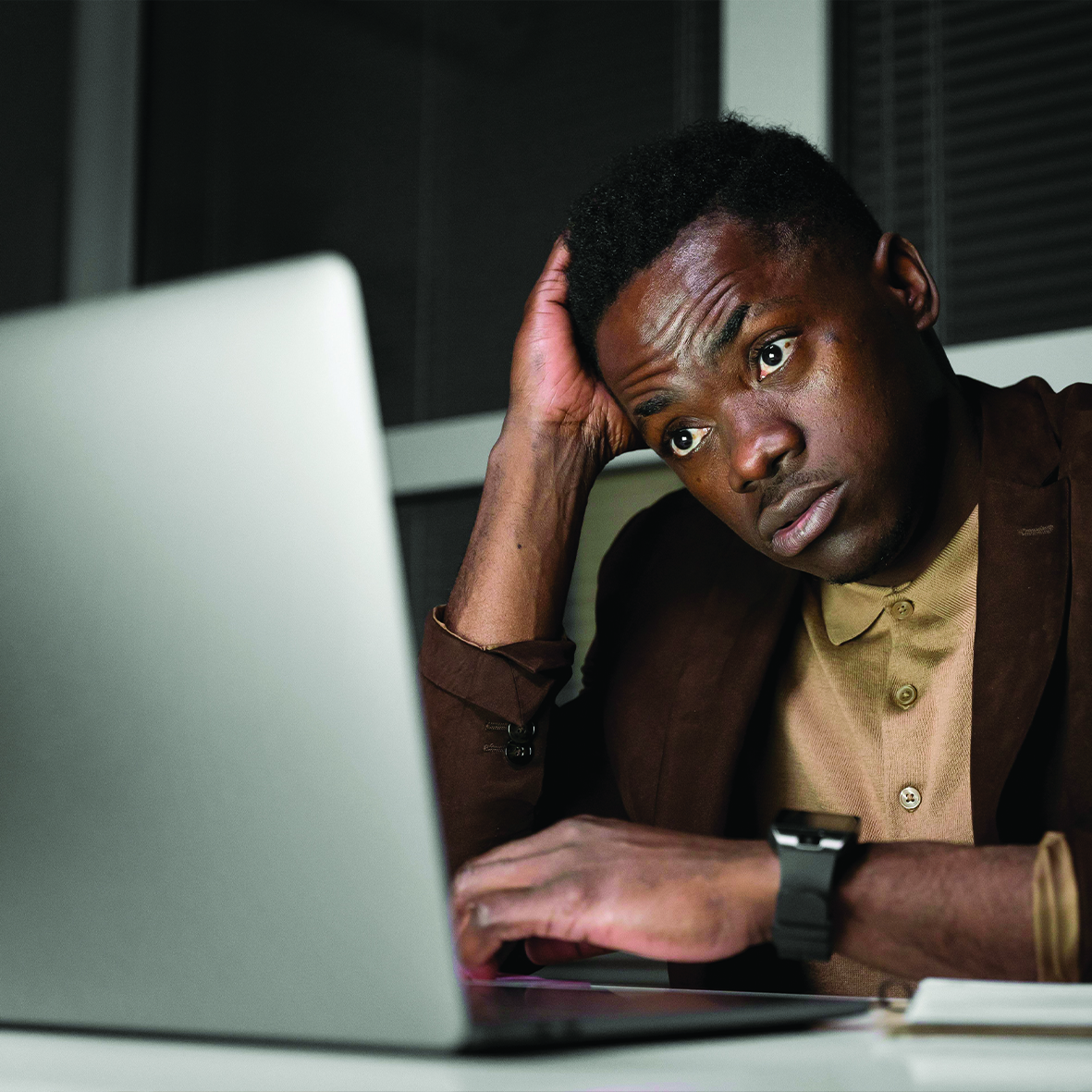Why Your Computer Slowing Down
Let’s face it—we’ve all been there. You’re trying to open a file, your computer freezes, the fans start whirring like it’s preparing for liftoff, and suddenly… nothing works.
What’s going on?
In most cases, your system isn’t malfunctioning—it’s simply overwhelmed. The good news is that with a few simple steps, you can restore performance and get your computer running smoothly again.
Unused Applications
Consider that application you installed months ago “just to try it out.” It is likely still present on your system—and potentially running in the background—consuming valuable memory and processing power.
Unused applications contribute to digital clutter. The more cluttered your system becomes, the harder it must work to perform basic tasks. Over time, this accumulation can significantly degrade performance. The solution is straightforward: uninstall programs you no longer need. By doing so, you may notice a marked improvement in system responsiveness.
Restart Your System Regularly
While it may be convenient to simply close your laptop lid or put your computer to sleep, going extended periods without a full restart can lead to performance issues. Temporary files, memory leaks, and background processes can accumulate and interfere with your system’s efficiency.
Restarting your computer is akin to giving it a fresh start. It clears temporary data and resets background operations, resulting in smoother performance. Make it a habit to restart your device periodically to maintain optimal function.
Keep Your System Updated
It is common to postpone updates by selecting “Remind me later,” but doing so can compromise both performance and security. System updates address software bugs, close security vulnerabilities, and often introduce enhancements that improve speed and stability.
Neglecting updates is comparable to skipping preventive